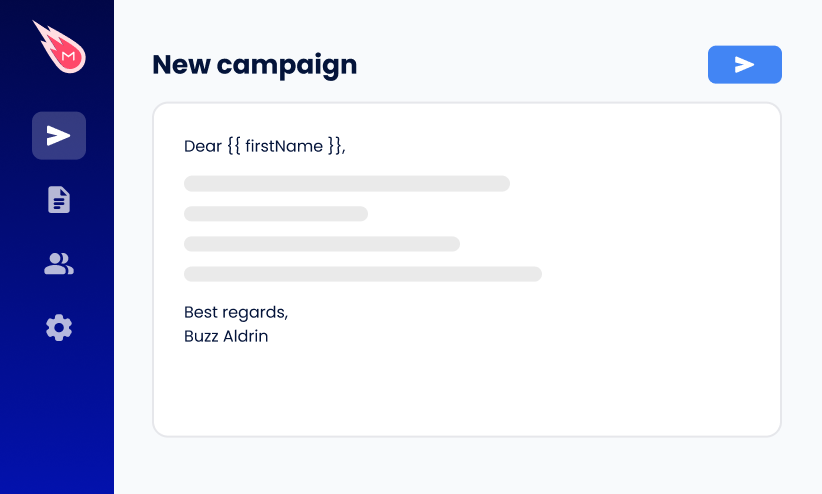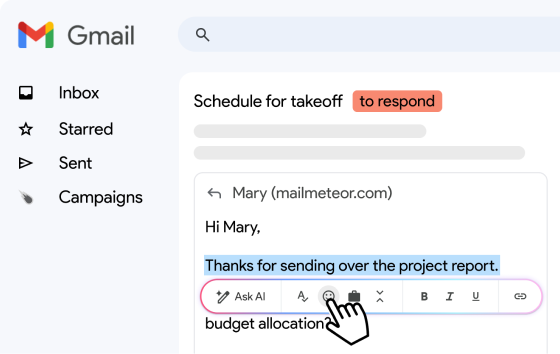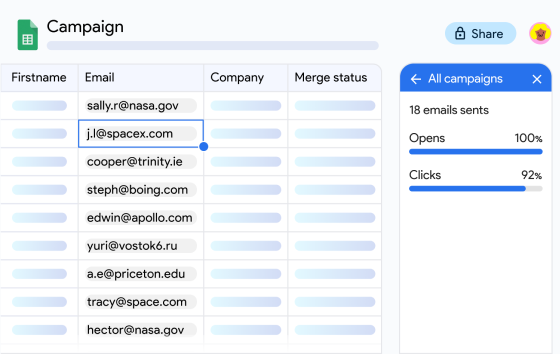Tired of pasting messy links into your emails? Wondering how others manage to turn “click here” into a clean, clickable link – while your messages still look like a copy-paste job? We’ve got your back.
Gmail makes a lot of things easy… but hyperlinking isn’t always one of them – especially if you’re on mobile or trying to format a signature.
The good news? Creating professional, clickable links in Gmail is totally doable once you know where to look.
And in this quick guide, we’ll show you exactly how to hyperlink text (or images) in Gmail – on Desktop, Android, or iPhone.
Here’s what we’ll cover:
- What Is a Hyperlink in Gmail? (And Why Use It)
- How to Insert a Hyperlink in Gmail
- How to Add a Clickable Link in Your Gmail Signature
- Best Practices for Hyperlinking in Gmail
Sounds good? Then let’s dive in.
What Is a Hyperlink in Gmail?
A hyperlink is a clickable piece of text (or image) that takes the reader to a web page, file, or email address. Instead of pasting a full link into your email, you can turn any word or phrase into a clean, professional-looking link.
Here’s the difference:
❌ Raw URL: https://mailmeteor.com
✅ Hyperlinked text: Send emails with Mailmeteor
Why use hyperlinks in Gmail?
Hyperlinks don’t just make your emails look better — they make them more effective. Here’s why you should use them:
✅ Cleaner formatting: Long URLs break the flow of your message. Hyperlinked text keeps things tidy and easier to read.
✅ More professional: ”Click here to schedule a meeting” looks far more polished than pasting a messy calendar link.
✅ Higher engagement: Readers are more likely to click on relevant, well-placed links than on bare URLs.
✅ Improved deliverability: Using hyperlinked text instead of raw URLs is less likely to trigger Gmail’s spam filters – especially in bulk emails.
In short, whether you’re writing a marketing email, or following up with a lead, hyperlinks help you keep things sharp, focused, and clickable.
How to Insert a Hyperlink in Gmail
Adding a hyperlink in Gmail only takes a few clicks – once you know where to find the right button. Here’s how to insert a clickable link into Gmail email from your computer, or a mobile device.
On Desktop
Inserting a hyperlink on Desktop is straightforward:
- Open Gmail.
- Click Compose to start a new email.
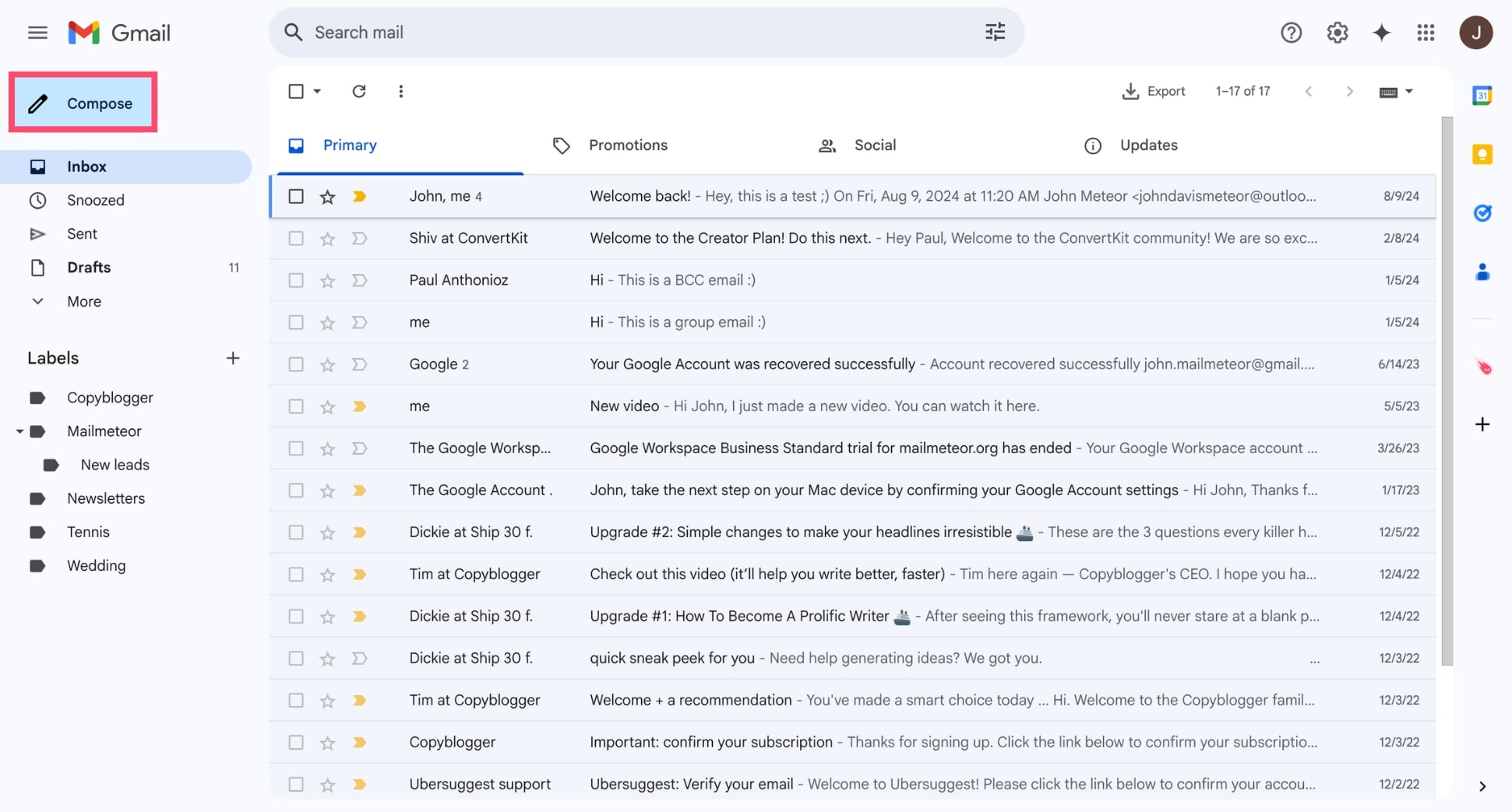
- Type the text you want to turn into a hyperlink (e.g. View our pricing). Then highlight it using your mouse.
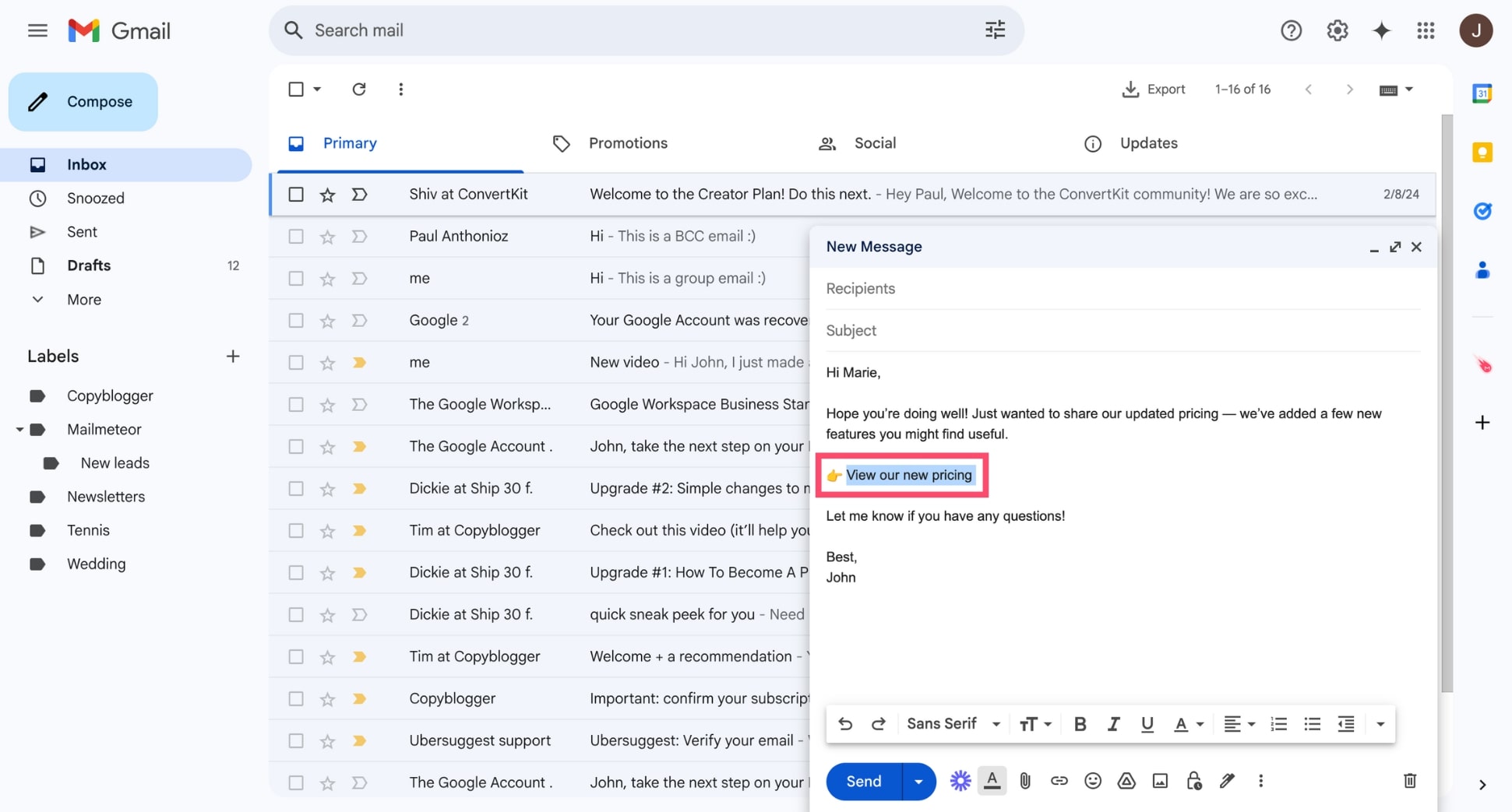
- Click the Insert link icon (🔗) in the formatting toolbar at the bottom of the email window.
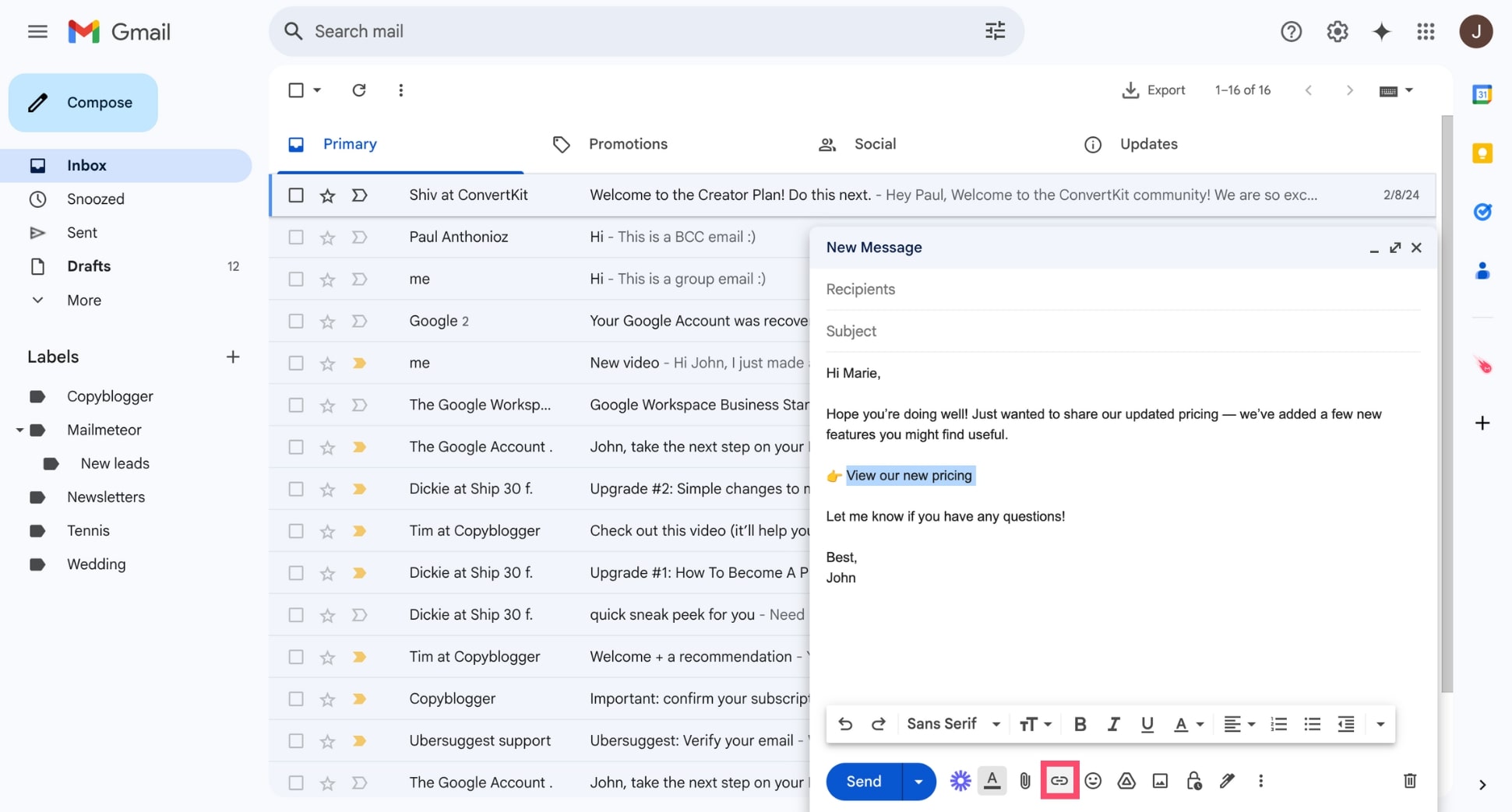
- In the popup, paste your URL (e.g. https://mailmeteor.com/pricing) and click OK.
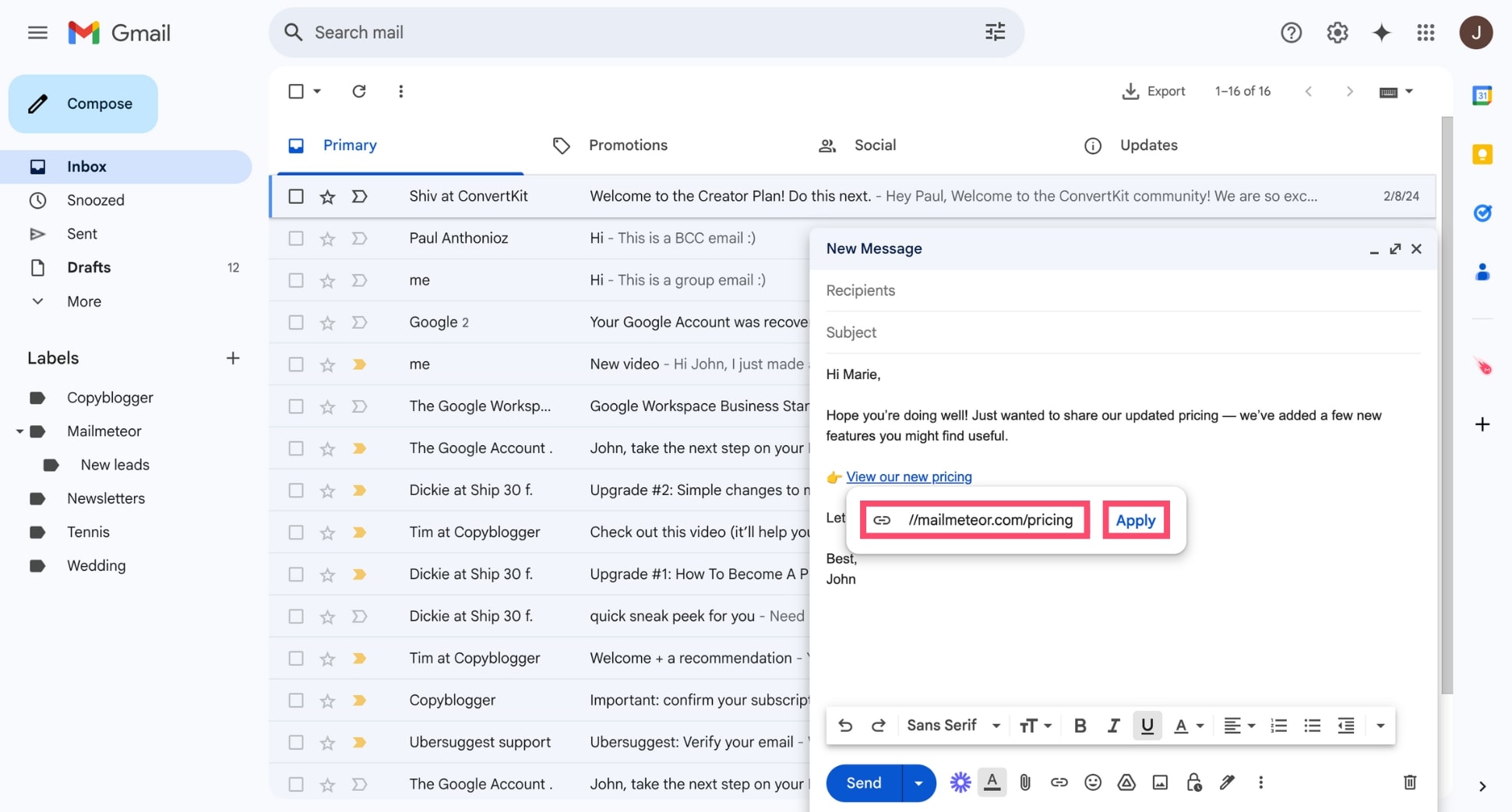
Done! Your text is now clickable.
Mobile
Adding a clickable link is (a bit) trickier on iPhone or Android:
- Open the Gmail app on your phone.
- Tap Compose to start a new email.
- Type or paste the full URL you want to link.
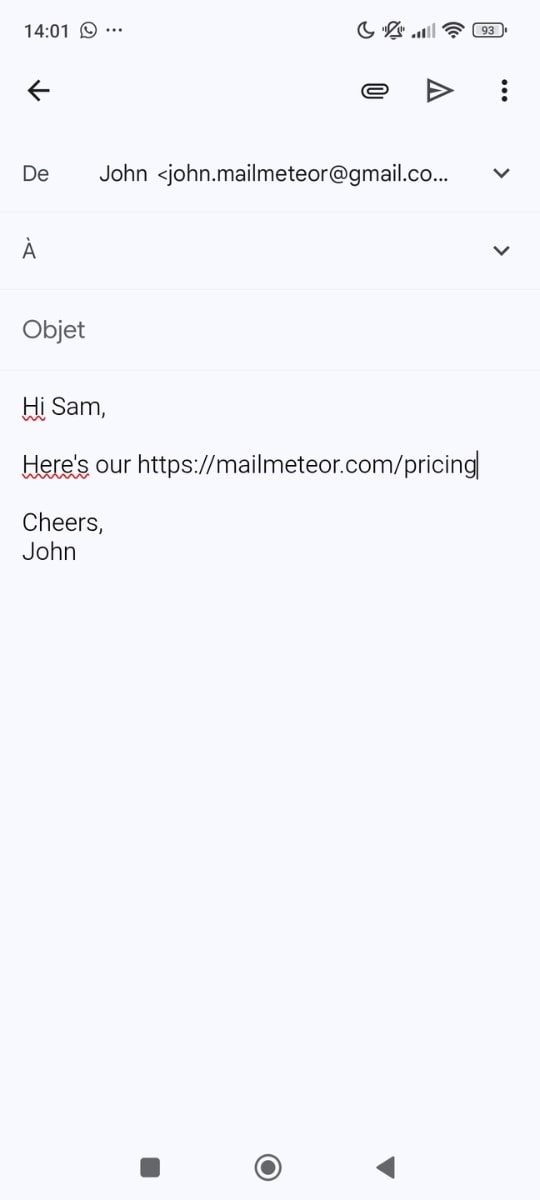
- Tap the back arrow (←) to close the email — it will be saved as a draft.
- Open the Gmail menu (☰) and select Drafts.
- Find and open the draft you just saved.
- Type the anchor text you want directly into the blue link area.
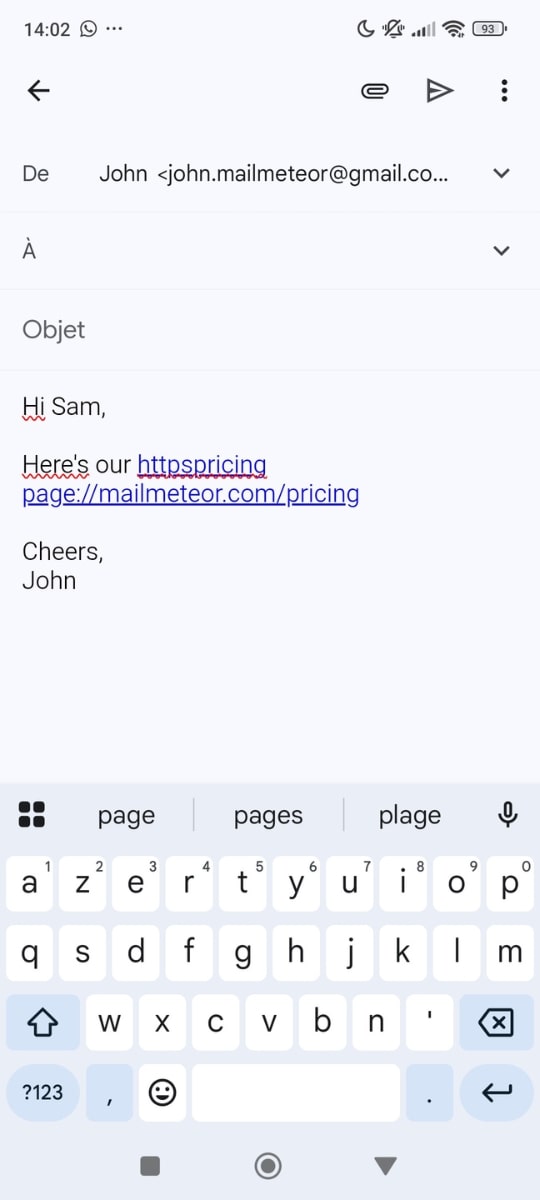
- Delete any extra characters before or after the link to clean it up.
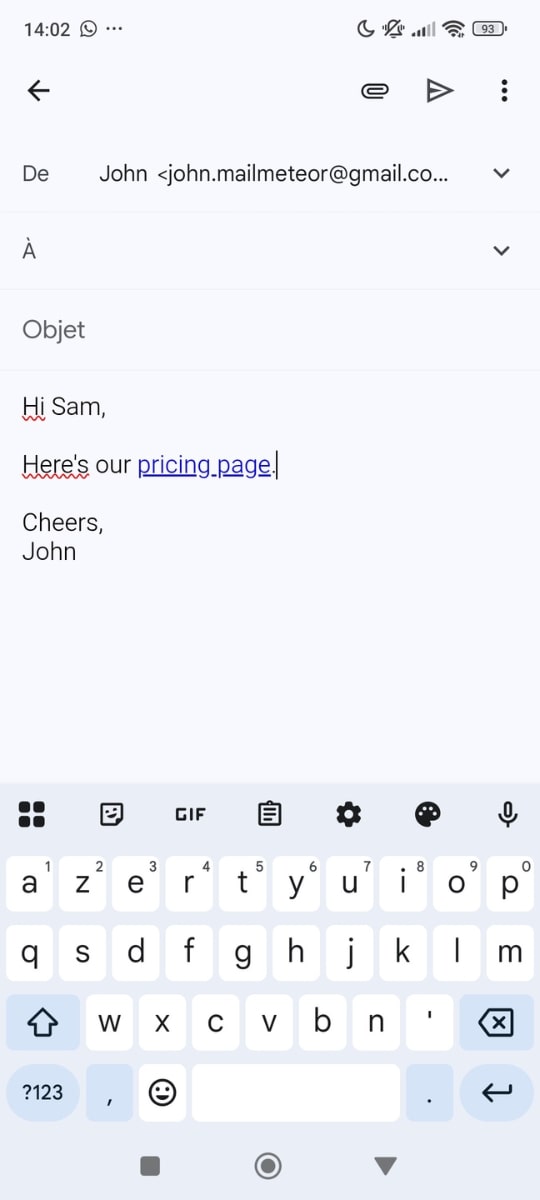
And voilà. You can now insert hyperlinks (with the right anchor text) in Gmail directly from your iPhone or Android device.
How to Add a Clickable Link in Your Gmail Signature
Adding a clickable link to your Gmail signature is a great way to drive traffic to your website, LinkedIn, calendar, or any other important page – automatically, with every email you send.
Here’s how to do it:
- Open Gmail
- Click the gear icon, then select See all settings.
- Under the General tab, scroll down to the Signature section
- If you haven’t created a signature yet, click Create new.
- Type your signature content – for example, your name, title, and company
- Highlight the text you want to hyperlink (e.g. Book a call)
- Click the Insert link icon (🔗) in the formatting toolbar
- Paste your URL and hit OK.
- Scroll to the bottom and click Save Changes.
That’s it — your Gmail signature now includes a clickable link.
Want to take it a step further? Use Mailmeteor’s free email signature builder to easily add images, social media icons, and custom branding – and create a professional signature in just a few clicks.
Best Practices for Hyperlinking in Gmail
Hyperlinks might seem simple, but how you use them can impact readability, engagement – and even deliverability. Follow these 4 best practices to keep your emails clean and professional.
Use clear and relevant anchor text
Avoid vague phrases like “click here” or “this link.” Instead, use descriptive anchor text that tells the reader what to expect when they click.
Here’s an example:
✅ Good: Schedule a call
❌ Bad: Click here
Clear anchor text not only looks more professional – it builds trust and ensures your message is accessible to everyone, including people using a screen reader.
Limit the number of links per message
Too many links in a single email can feel overwhelming – or worse, spammy. It can also hurt your email deliverability, especially if you’re sending messages in bulk. Fewer links = fewer red flags for spam filters.
Our advice? Stick to the one or two most important actions you want the reader to take. Whether that’s visiting your website, booking a meeting, or downloading a resource, fewer links lead to more focus – and better engagement.
Always test your links before sending
Nothing tanks credibility faster than a broken or incorrect link.
So, before hitting send, take a moment to click every hyperlink in your message – especially if you’ve copied them from another document. It only takes a few seconds and can save you from embarrassing mistakes (or lost clicks).
If you’re sending a campaign to multiple recipients, consider sending a test email to yourself first to double-check formatting, link tracking, and mobile rendering.
You can do this in one click with Mailmeteor, a simple Gmail add-on that lets you send personalized emails at scale, schedule follow-ups, embed videos or blog posts, write emails faster with AI, and so much more.
Track Links Clicks
Want to know who actually clicked your hyperlinks? Gmail doesn’t offer built-in link tracking – but tools like Mailmeteor make it easy.
This simple Gmail add-on lets you send personalized emails and track opens, link clicks and bounces in real time.
Here’s what it looks like:
![]() It’s perfect for outreach, newsletters, or follow-ups – and gives you the insights you need to prioritize your next move.
It’s perfect for outreach, newsletters, or follow-ups – and gives you the insights you need to prioritize your next move.
The Bottom Line
Hyperlinks might seem like a small detail – but they make a big difference. Whether you’re sharing a calendar link, promoting your website, or following up, a clean, clickable link helps you look professional and get more engagement.
And if you’re sending emails at scale? Mailmeteor makes it even easier. This simple email marketing platform lets you personalize each email with dynamic links, track opens and clicks in real time, and more.
Best of all? Our free plan lets you send up to 50 emails a day – directly from Gmail. This is perfect for freelancers, marketers, or anyone who wants to send smarter emails without switching platforms.
👉 Try Mailmeteor today (it’s free!)
FAQs
How do I hyperlink an image in Gmail?
To hyperlink an image in Gmail:
- Insert the image into your email.
- Click the image once to select it.
- Click the Insert link icon (🔗) in the formatting toolbar.
- Paste your URL and hit OK.
Now, when someone clicks the image, they’ll be taken to the linked webpage.
What is the shortcut for hyperlink in Gmail?
On desktop, you can use the keyboard shortcut to insert links:
- Ctrl + K (Windows)
- Cmd + K (Mac)
Just highlight the text you want to hyperlink, press the shortcut, and paste your URL. Want more Gmail time-savers? Check out our list of the best Gmail keyboard shortcuts.
Can I hyperlink to an email address?
Yes. If you want to link to an email address, you can use the mailto: format. For example: mailto:hello@example.com. Anyone who clicks the link will be prompted to send an email to that address.
How do I remove or edit an existing hyperlink?
To edit a link in Gmail:
- Click the linked text.
- Select Change.
- Paste your new URL and hit OK.
To remove a hyperlink in Gmail:
- Click the linked text
- Select Remove.
Why does my Gmail remove hyperlinks?
This usually happens when Gmail is set to Plain Text mode, which strips all formatting – including hyperlinks.
To fix it:
- At the bottom of the compose window, click the three dots (⋮).
- Make sure Plain text mode is unchecked.
- Switch to Rich formatting if needed.
If you’re pasting HTML or copied text from other sources, Gmail might also sanitize links to prevent spam or suspicious URLs.
Can I hyperlink in Gmail without showing the full URL?
Yes. Instead of pasting the entire link, highlight any text (like “Read more” or “Check our website”), click the Insert link button or use Ctrl/Cmd + K, and paste your URL. This keeps your message clean and professional.